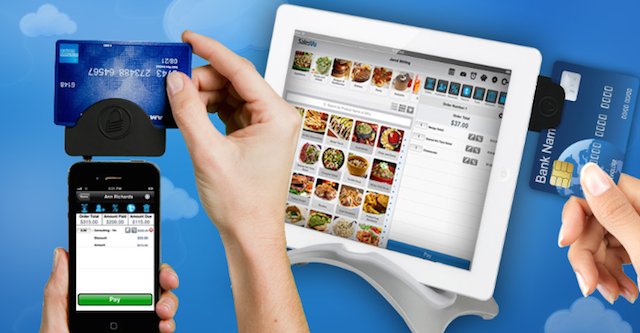Lets face it, people: we live in the 21st century. These days, the internet is a mecca for information, communication and efficiency. It’s very likely that your customers and employees are used to searching for answers and receiving them easily and immediately. Don’t let your business fall behind the digital age, trust SalesVu’s cloud-based POS solution for all your business management needs!
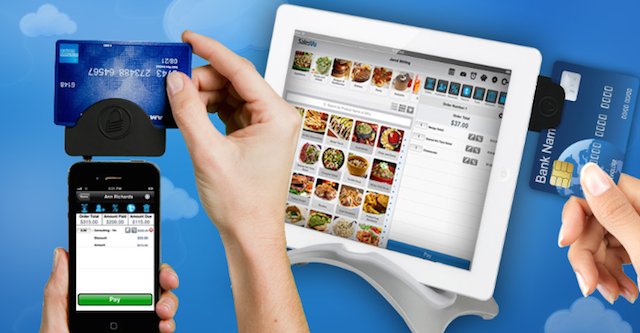
Here are 15 reasons for leaving your clunky cash register in the dust and implementing SalesVu’s iPad POS solution into your business:
1. Mobile inventory management. With a mobile POS system, you can view, update and adjust your inventory from any location at any time. You can also compare product popularity and modify prices instantly with the touch of a button.
2. Cut costs on repairs. Traditional cash registers are not only more expensive to purchase but also to maintain. You can reduce ongoing hardware costs with the use of smartphones or tablets – which your employees may already own. The time and cost for repair on these products is far lower than that of the old fashioned registers.
3. Set up an Ecommerce website for online ordering. With the same POS system that you are using on-location, you can also set up an ecommerce website that allows customers to order online. The sales made on your website will automatically show up in your reporting module, and inventory sold from here will be updated to your records as well. An ecommerce website through SalesVu is an easy way to boost sales by making products more available and convenient for your customers.
4. Apply recurring billing. SalesVu provides ongoing and automatic billing options for your customers. This can be useful for businesses like wineries or any establishment where customers have subscriptions or memberships. Billing invoices can be customized to your liking and credit cards will be validated prior to the billing date to avoid any confusion. All billing information can be edited or canceled at any time.
5. Prevent theft through automated cash management. SalesVu’s mobile POS solution allows you to track credit card, check and cash sales from the day’s start to finish. By viewing your SalesVu portal, you can easily see where and when money is coming and going no matter where you are.
6. Track employee activity. SalesVu’s Human Capital Management feature allows you to view employee clock-in and clock-out times as well as individual sales from the comfort of your own home. Also, this feature allows your employees to request time-off, shift-trades and send each other messages – all through your iPad POS software!
7. View customer transaction history. Need to go back and find a customer’s history with your company? With the diverse capabilities of SalesVu’s Customer Relationship Management feature you can see your most loyal customers, what they’re interested in and the last time they shopped with you. This feature also offers the capability to divide your customers into groups based on amount purchased, recency, products bought, discounts applied or whatever category you would like.
8. Speed up the checkout process. Mobile point of sale solutions operate much more quickly and efficiently than traditional cash registers. This gives your customers the ability to be in and out faster. Forget the long lines! With SalesVu, you can have an unlimited number of devices in your store – all of which are integrated on one software. So you could begin to ring a customer transaction on one iPad, then close it out and pay on another without losing any data!
9. Provide receipts in a more convenient way. Giving customers the option to print their receipt, have it e-mailed or both allows them the satisfaction of feeling more in control of their purchase. You no longer have to worry about customers losing or throwing away their receipt because both parties will have a copy of their transaction on file. Additionally, you may add your company tagline or other desired information to receipts rather than just the traditional system’s product price and date!
10. Save time with taxes and get your finances organized! Lets face it, most businesses have financial information that needs to be collected and analyzed. With SalesVu’s accounting feature, your finances are collected directly from your POS system and compiled into easily viewable reports. Automatically generate profit and loss statements and reconcile accounts right from your SalesVu portal! You can also use SalesVu’s integration with QuickBooks, and import all the data you already have into your business management system. This can greatly reduce labor costs spent on administrative tasks for your establishment.
11. View sales reports quickly and simply. Regardless of where you are, SalesVu allows you to pull up your business’ performance from your mobile device. Break it down by day, week, month, product, or however you’d like! You can generate your own custom reports to track what is most important for your company. These reports can be edited at a moments notice and all changes will take affect in real time.
12. Reduce errors. Traditional cash registers allow a lot of room human error and don’t provide customized sales options. With SalesVu, you can set up automatic discounts based on time-of-day, product or customer. Don’t worry about manually entering discounts with every sale – with SalesVu they’ve already been applied to all qualifying modifiers in your system. This makes upselling easier than ever because modifiers can be set on an order to help increase sales and simplify complicated items for cashiers. You can customize this process at any time.
13. Personalize your system. SalesVu understands that different businesses have different needs. With our iPad POS, you can customize the features, products and options that will be beneficial to your company. Traditional cash registers don’t offer customization from business to business. Select the options that will be beneficial to you, without paying for or hassling with features you don’t need!
14. Operate from a remote location. The days of having to go into the office or place of business to find out what’s going on are over! See what your employees are up to, sales reports by location, customer activity and everything else without digging through files or having to micro-manage your staff. With SalesVu, you can see nearly every aspect of your business with the touch of a button! No worries if you’re on vacation; business management with SalesVu can now take place ANYWHERE!
15. Provide simplicity to your employees! Simplicity is the key to success. Using smart phones and tablets has become second nature to virtually everyone these days. Why force yourself and your employees to learn another hardware system? Most people, including customers, are close to expert with devices such as iPads, iPhones and tablets. This greatly reduces the need to make calls to managers and owners asking how to execute functions while the customer waits. In addition, if you or your staff ever do encounter an issue you aren’t sure how to handle – SalesVu’s customer service team is available to take your call 24/7!
The 21st century is a digital age – bring your business up to speed by trusting SalesVu’s Cloud-based POS solution for your business management needs! All the information you use with SalesVu is stored securely in the cloud, so you are never in danger of losing your progress. We are the only fully integrated, cloud-based business management software on the market for small business and we offer our features in bundle packages at competitive rates.
Interested in learning more? Visit our website and sign up for a free trial today!
http://www.salesvu.com/