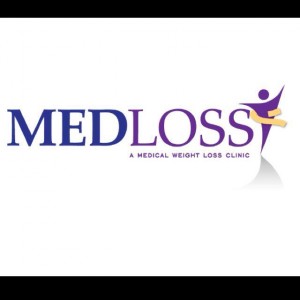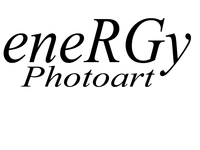Open tabs and tip adjustments: two features that set the SalesVu restaurant POS apart from the rest in the restaurant industry!
Let’s start with the open tab capabilities in SalesVu. Unlike most other POS systems, in the SalesVu app, your establishment has the ability to swipe a customer’s credit card, open a tab and leave it open while still processing other transactions and taking orders. When a customer wants to add an additional item to their tab, such as another glass of wine, you just find their name and add it to the tab; you can manage unlimited open tabs simultaneously. Additionally, these tabs can be managed and edited on different devices.
SalesVu’s open tab abilities are also great for the customer for a few reasons. First, customers won’t have to worry about leaving their credit card with employees and will have the satisfaction of keeping it on themselves. Second, it is more convenient for customers to only pay for one order and keep track of their purchase. Lastly, if multiple devices are available, it gives them the freedom to move around the restaurant/ bar without having to go back to the same device; this simplifies and quickens the ordering process, making it easier for customers to spend money.
“This helps immensely because we can offer our customers the convenience of running a tab, giving the customer the peace of mind of not leaving their credit card with a stranger, and [it] comforts the business as they won’t have to eat any tabs left open,” said Mason City Brewing Owner Justin Merritt.
Now, for adjusting tips! SalesVu’s iPad POS gives you and your customers the option of tipping one of two ways. First, you can add a tip on the device after swiping a customer’s credit card. If you are a business that prefers not to print receipts then this is for you! After creating an order (and swiping their credit card), you may turn the device around to the customer, allow them to enter a tip onto the device if they choose to do so, press “Next” and sign digitally.
The second tipping option is for businesses that offer printed receipts in addition to e-mailed. On the paper receipt, customers are given the standard line to add tip before signing. If this is the case, your employees can go back and access orders at any time (every couple hours, at the end of the day or end of the week) and add the tip amount to the order total. This means that tickets can go back and be accessed and adjusted beyond simply adjusting a tip. If for some reason you decide to go back and discount or cancel an order, you may do so.
You can enjoy SalesVu’s unique iPad POS features by signing up for free on the home page! Find out for yourself what sets SalesVu apart!